Find the Project Manager
To access the Writer’s Universe Project Manager, first go to the main Assignments area in Benchmark Universe. Then click the View Writer’s Universe Projects button on the left side of the screen to open the Project Manager in a new tab.
Assignments page
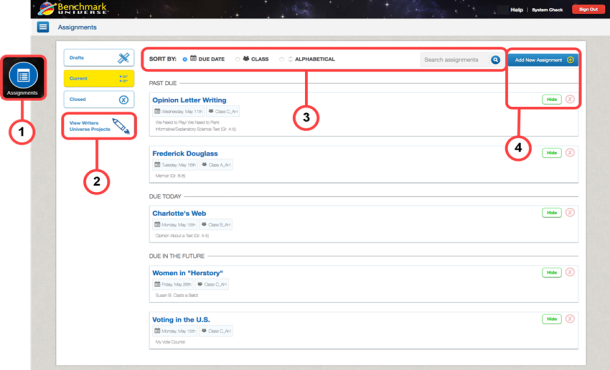
- Access Assignments — Click the Assignments button on your Dashboard. The Assignments page appears.
- Project Manager — Click the View Writer’s Universe Projects button to access your Project Manager.
- Sort options — Sort your assignment list by due date, class, or alphabetical order, or search your assignments by keyword.
- Other options — You can add, close, or hide assignments from students’ view.
See About Assignments to learn more.
Project Manager page
Your project tiles are displayed for both active and past due assignments.
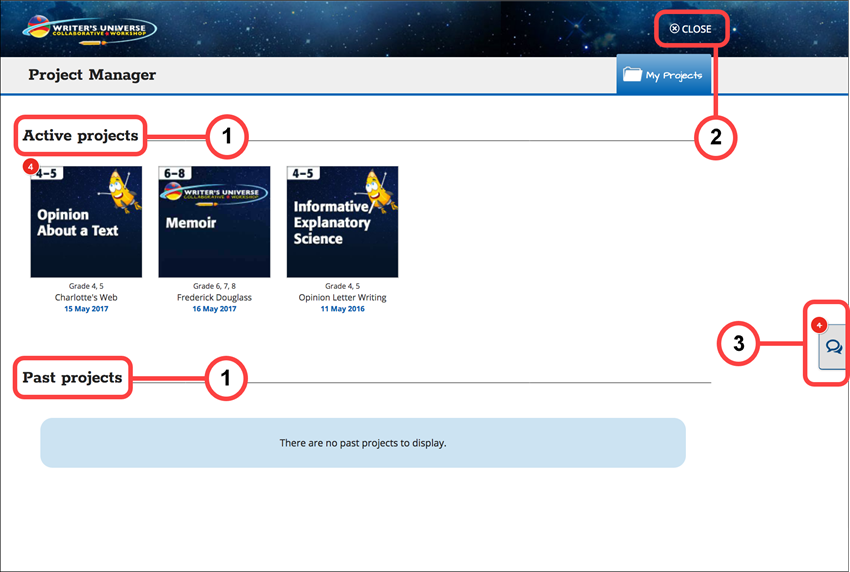
- Active and Past Projects — View your projects separated by active projects and those that are past due. Click a project tile to enter that project’s Project Manager page.
- Close button — Click Close to leave Writer’s Universe and return to the main assignments page.
- Conferences tab — Click the Conferences tab on the right side of the Project Manager page(s) to access your student and peer chats.

|
The top left corner of a project tile displays your project notifications. |
Clicking a project tile allows you to see and interact with your students’ progress.
Student Progress page
The top area displays students waiting to be unlocked, students waiting for final evaluation, and students who have completed the project.
The assignment name and instructions appear in the project header so you can reference this information at any time.
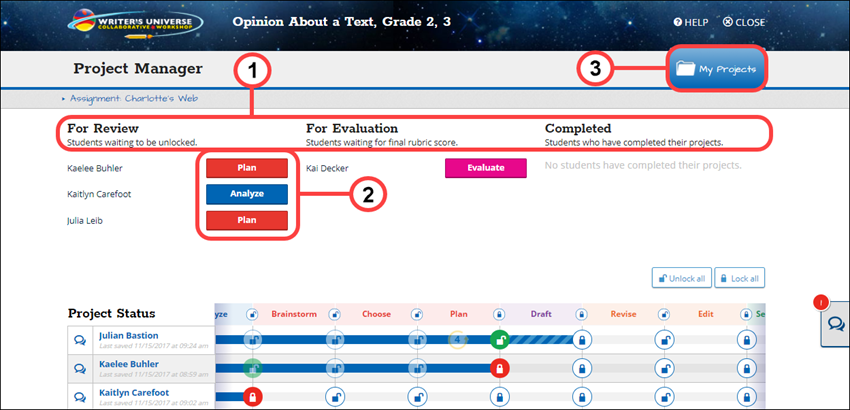
- Project Status — View your students waiting to be unlocked at various steps of the project, or see those who have completed the project.
- Project Step buttons — These buttons show the step of the project where a student is locked, waiting for teacher review and input. Click a button to access that step of a student’s project.
- My Projects tab — Click the My Projects tab at any time to return to the main Project Manager page.

|
You can access your student or peer chats from any page in the Project Manager. |
Last Updated: December 20, 2019
